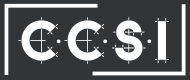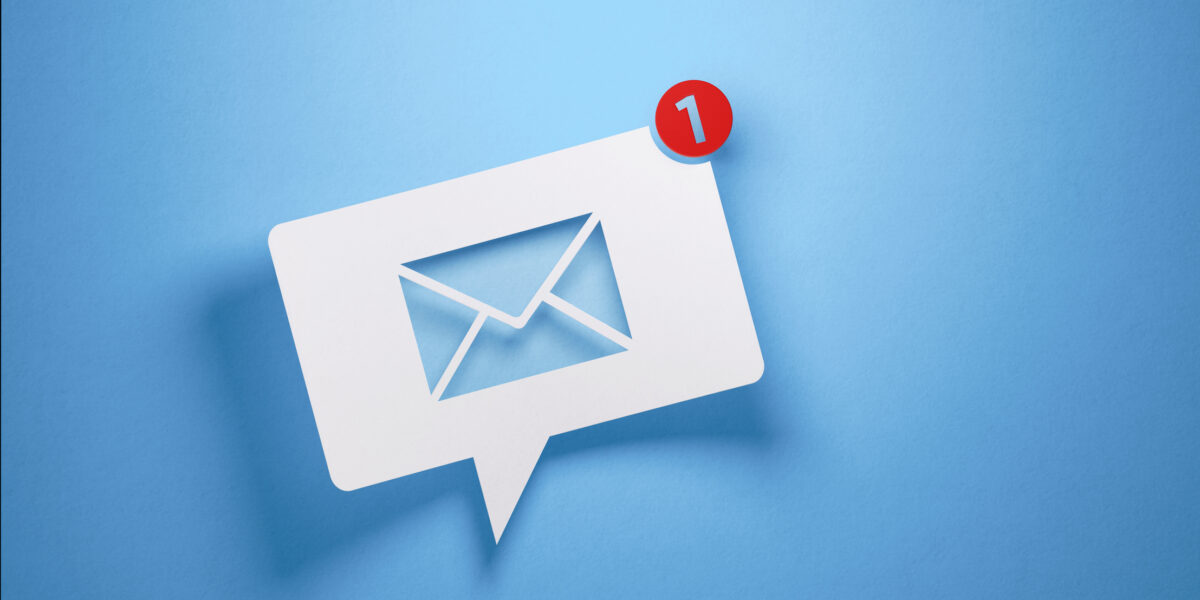We all dread it; you know, the “Blue Screen of Death”. It’s not uncommon for a computer to crash here and there because of a random hiccup. If it becomes a pattern, it’s important to ask; why is Windows PC crashing?
We all dread it; you know, the “Blue Screen of Death”. It’s not uncommon for a computer to crash here and there because of a random hiccup. If it becomes a pattern, it’s important to ask; why is Windows PC crashing?
Why is Windows PC Crashing?
There are a few methods to try to understand why your Windows PC is crashing:
- Event Viewer – This would be considered the more advanced method when trying to figure out what’s going on behind the “Blue Screen of Death.” The Event Viewer is full of valuable information, but only if you understand how to interpret this kind of information.
- Reliability Monitor – The Reliability Monitor pulls its information from the Event Viewer but is a little more user-friendly. You can pull up the Reliability Monitor by typing it into the search bar at the bottom left of your PC. Any version from Vista and up should have this feature installed. You can then view the Reliability History. It should show you red X marks where there was a problem, and opening them up may give you a clue into what’s behind your Windows PC crashing. While there’s a “check for solutions” link, it’s rarely helpful. You’ll have to use the information provided to narrow down what’s likely behind the crash (new program installed, failed driver, hardware).
- Blue Screen View – At the time when Windows crashes, memory files are dumped into a file which might contain useful information. You can use a free program like this one to show you a list of the dump files and identify bug message codes which you can then plug into a search engine. It might also point you to a specific driver that’s having issues.
Why is Windows PC Crashing – What Do I Do?
If you’ve identified the source and/or aren’t sure how to fix it, it’s probably time to contact someone in your IT department.