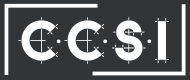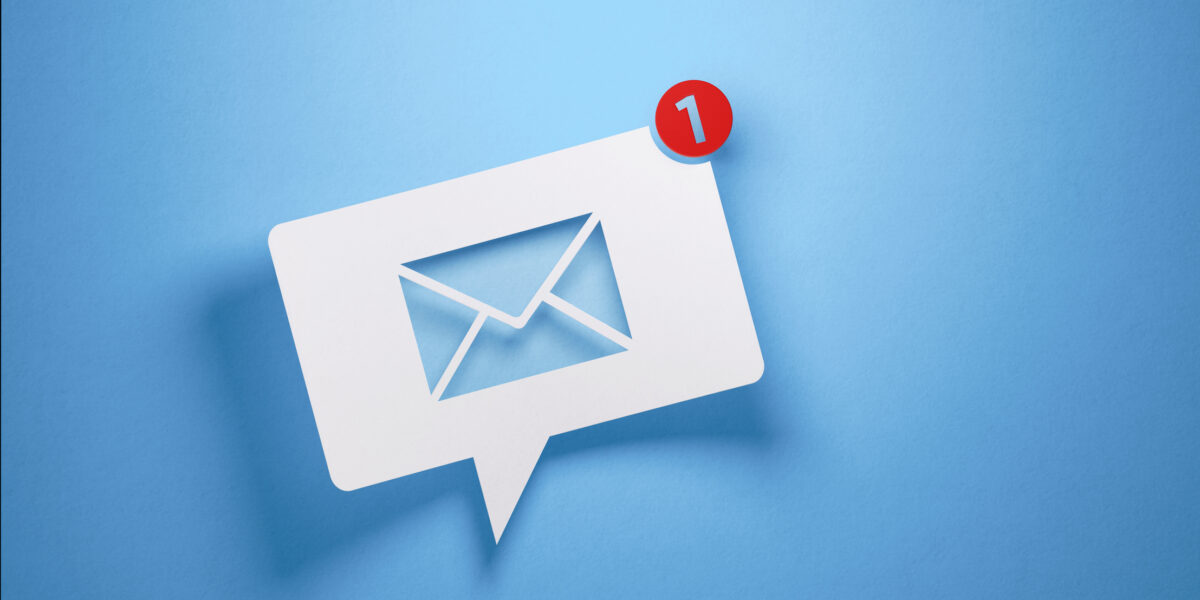With remote work and business on-the-go, the ability to transfer files from computer to phone has become an important necessity. There are several ways to do this; some can be complicated… or it can be simple.
With remote work and business on-the-go, the ability to transfer files from computer to phone has become an important necessity. There are several ways to do this; some can be complicated… or it can be simple.
How to Transfer Files from Computer to Phone
One of the most common ways to transfer files from computer to phone has been to email the file or files to yourself and then pull the email up on your phone. Another way might be to upload the file or files to a cloud or cloud service, such as Dropbox, and use the phone app to view or upload the file onto your phone. Both of these options take several steps, but they definitely work.
Easy App to Transfer Files from Computer to Phone – For Android and iOS
There’s an easy app you can download onto your mobile device called Portal. Once you’ve downloaded the app, you can then go to your desktop or other device and bring up the Portal website. With both devices on the same WiFi network, use your smart phone to open the app, scan the QR code, and then drag and drop as many files as you like from your computer onto the website, and transfer them to your phone. It’s that simple!
Portal App Additional Features
The Portal App also allows you to set defaults for where you want the files to be stored on your phone. For example, music files can go into your music folder, photos into your photo gallery, etc. And because files are transferred over your WiFi connection, it doesn’t count against your phone’s data plan.