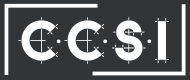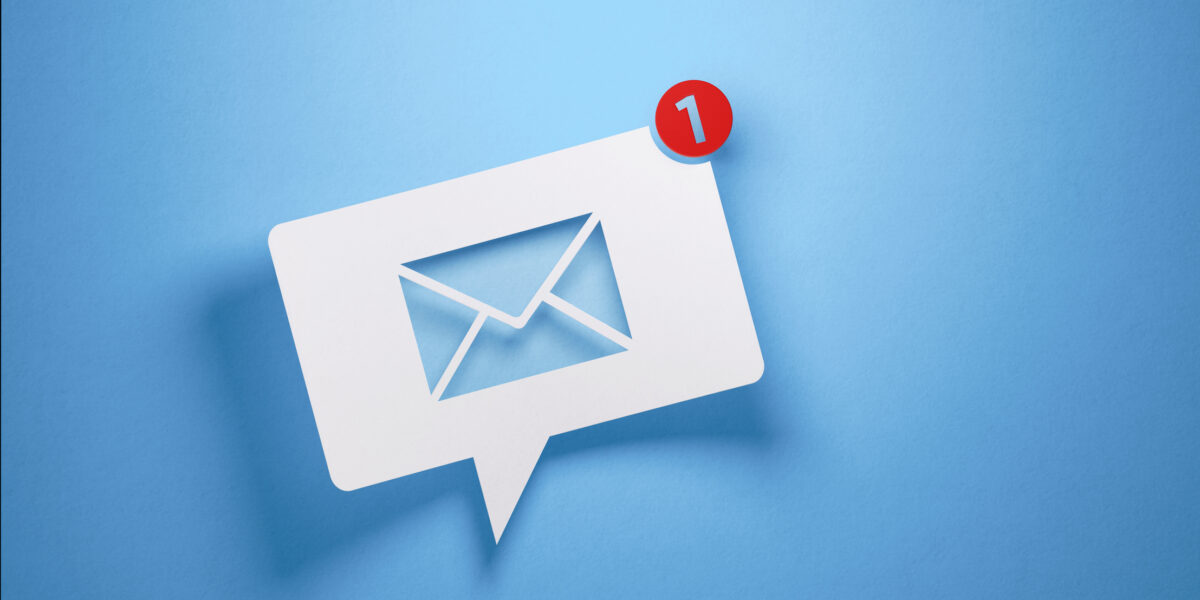With the latest discovered computer security threats, it’s time for a Windows update checkup. If your computer hasn’t received the January 3rd security updates, you might be running an unsupported antivirus program. Here’s what you need to do to make sure your computer is protected with Windows updates.
With the latest discovered computer security threats, it’s time for a Windows update checkup. If your computer hasn’t received the January 3rd security updates, you might be running an unsupported antivirus program. Here’s what you need to do to make sure your computer is protected with Windows updates.
Check Status and Update Your Antivirus
Microsoft has only released the latest updates for installation to computers running compatible antivirus software. The reason for this is that a number of AV software programs have a compatibility issue with the newest Windows update that causes stop errors, making the device unable to boot. (You can check the compatibility status of your AV program here.)
Check the Windows Registry to See if Your Computer is Protected with Windows Updates
The next step in making sure your computer is protected with Windows updates is to check the Windows registry for the key that should have been generated by a compliant antivirus vendor. You can do this by typing in regedit.exe into the Windows search box and confirming you want to launch it. You should find the key in the folder called:
HKEY_LOCAL_MACHINE\SOFTWARE\Microsoft\Windows\CurrentVersion\QualityCompat
The key you should find is: cadca5fe-87d3-4b96-b7fb-a231484277cc
If it’s there, you’re all set. You can close the program by selecting “Exit” from the “File” menu.
What if the Antivirus Program is Updated But the Key is Missing?
If you know how to add the key to the registry manually, you can do that, but be sure to back up your registry FIRST just in case.
You can also use an automated tool provided by some antivirus programs; check your specific antivirus vendor’s website to see if they offer an automated tool.
For more network security solutions for your small- to medium-sized business, contact CCSI today!