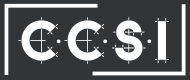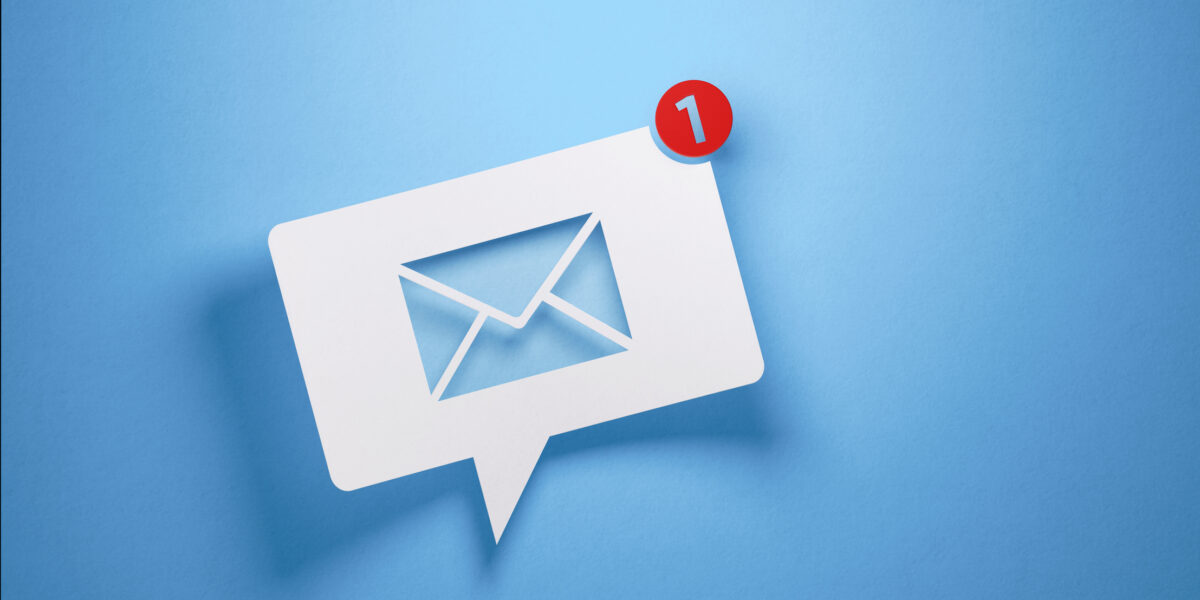Windows updates are an important part of securing your computer. Updates are released regularly to ensure you’re protected from the latest digital threats. If you don’t have automatic updates installed, you might be wondering how to check for Windows updates manually.
Windows updates are an important part of securing your computer. Updates are released regularly to ensure you’re protected from the latest digital threats. If you don’t have automatic updates installed, you might be wondering how to check for Windows updates manually.
How To Check for Windows Updates Manually
Checking for security updates is simple. Select the search bar at the bottom left of the computer and type in “check for updates”. The first option should take you right to the Windows Update page if you’re using Windows 10, or the Control Panel for Windows 7.
The information displayed on both Windows 10 and Windows 7 may look different, but both views will tell you the last time your computer downloaded updates from the Microsoft server, and give you a button to check for new updates.
Check for Windows Updates – What Now?
If your PC says it’s up to date, congratulations! If your PC is not up to date with the latest security patches, simply click the link to begin the downloading and installing process.
Automatic Updates – Why You Should Reconsider Them
Newer versions of Windows already default to automatic updates, so if you’re having to check for Windows updates manually, it’s probably because you or another user turned them off. Updates are released regularly to protect your computer from the latest threats. Foregoing updates because they are a hassle puts your PC at risk for becoming compromised, which could cause an even bigger hassle. The best way to handle updates is to expect them regularly and allow extra time to get to your work.